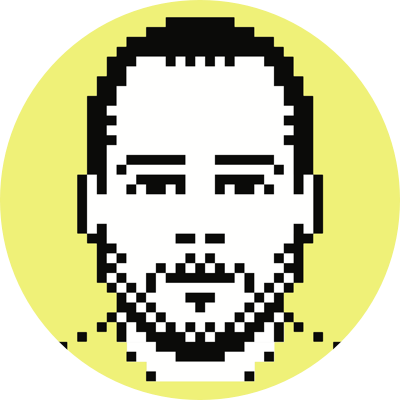Mac OS X, Windows Mobile, Bluetooth modem
Getting a Windows Mobile 5.0 smartphone working as a Bluetooth modem under Mac OS X is something I’ve expressed frustration about before (that post spawned a lot of e-mails asking if I had found a solution and so I think there are going to be some very happy people reading this post).
The mechanics of setting up the connection are common(?) knowledge and it was really just a matter of finding (or waiting for) a script that worked (I currently have 185 such scripts, a lot of them from Ross Barkman, the guy who actually created the script you’ll need for this particular setup).
The instructions below were tested using an i-mate SP5 smartphone and Mac OS X.4.4. I haven’t yet tried this out with a Windows Mobile 2003 smartphone (e.g., an i-mate SP3i), but I’m pretty sure it won’t work. That’s not to say that with a little hacking it can’t be made to work, but I doubt it will connect out-of-the-box like the SP5 (and, presumably, other WM5 devices).
Please e-mail me and let me know if this works for you and what your setup is; I’ll add those configurations to a list here so that others know what does and doesn’t work.
Update: I’ve been told that the Treo 750, HTC Wizard (aka i-mate K-Jam, Qtek 9100, MDA Vario, O2 XDA, etc.), iPAQ h6315, iPAQ h6515, Audiovox PPC-6700, Qtek 8300, Cingular 2125, Cingular 8125, SPV C600, i-mate SP3i, and Motorola MPx220 work without issue. It should be noted that the MPx220 and SP3i are Windows Mobile 2003 devices.
Finally, the instructions on how to tether your Windows Mobile smartphone to a Mac OS X computer over Bluetooth:
- Make sure that when you’re setting up your mobile phone’s Bluetooth capabilities within Mac OS X you check Access the Internet with your phone’s data connection. If your phone is already paired and you initially forgot to select this option you can find it at System Preferences | Bluetooth | Devices [choose your device] | Configure.
- Download Ross Barkman’s IPAQ PDAs modem script. Update: Ross has updated this script and is now offering a package of three scripts, which he calls Windows Mobile Scripts. You should probably try the 460k script first (which will handle most EDGE/3G phones), and if that doesn’t work, fall back to the other two.
- Unpack the archive and place the IPAQ GSM script into /Library/Modem Scripts/ (note the update in the previous step; you may want to use one of the newer scripts).
- Go to System Preferences | Network | Show: [Bluetooth]
- Click on PPP Options and make sure that Use TCP header compression is unchecked. Click OK.
- Click on Bluetooth Modem and choose the IPAQ GSM script from the drop-down list (note the update in step 2; you may want to use one of the newer scripts).
- Disable both Enable error correction and compression in modem and Wait for dial tone before dialing.
- Click on PPP. T-Mobile users aren’t required to put in a specific username or password, but apparently it breaks if you don’t put something in both fields. If you’re a Cingular subscriber you’ll want to use the following information:
Account Name: WAP@CINGULARGPRS.COM
Password: CINGULAR1
9. Enter *99# as the phone number.
10. Click Dial Now and then click Connect.
As always, you can monitor the connection (or failed attempt) through /var/log/ppp.log.